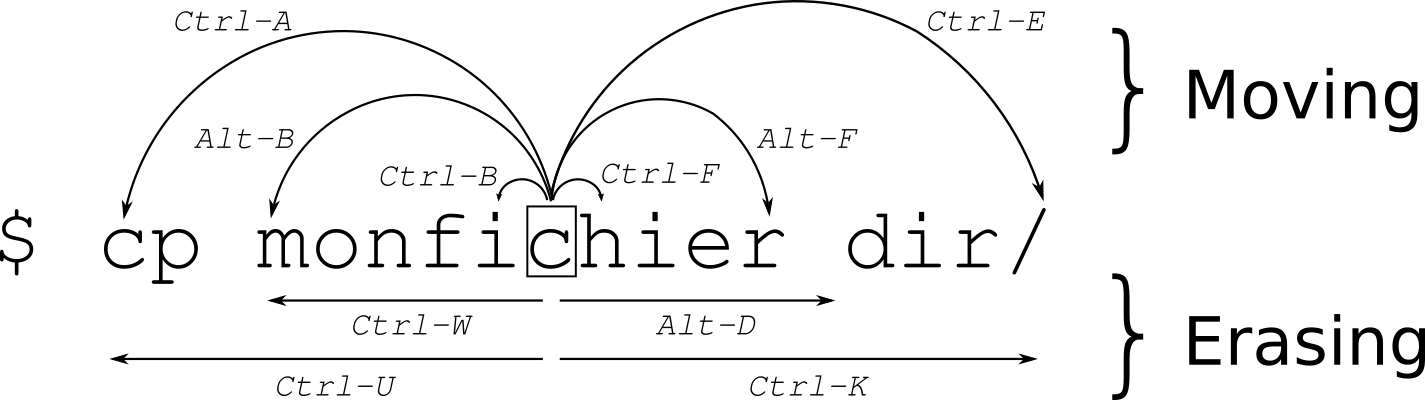Always forget these shortcuts, so …
Always forget these shortcuts, so I wrote them down.
source: https://clementc.github.io/blog/2018/01/25/moving_cli/
Moving the cursor
| Hotkey | Detail |
|---|---|
Ctrl + a |
Go to the beginning of the line (Home) |
Ctrl + e |
Go to the End of the line (End) |
Ctrl + p |
Previous command (Up arrow) |
Ctrl + n |
Next command (Down arrow) |
Alt + b |
Back (left) one word |
Alt + f |
Forward (right) one word |
Ctrl + f |
Forward one character |
Ctrl + b |
Backward one character |
Ctrl + xx |
Toggle between the start of line and current cursor position |
Editing
| Hotkey | Detail |
|---|---|
Ctrl + L |
Clear the Screen, similar to the clear command |
Ctrl + u |
Cut/delete the line before the cursor position. |
Alt + Del |
Delete the Word before the cursor. |
Alt + d |
Delete the Word after the cursor. |
Ctrl + d |
Delete character under the cursor |
Ctrl + h |
Delete character before the cursor (Backspace) |
Ctrl + w |
Cut the Word before the cursor to the clipboard. |
Ctrl + k |
Cut the Line after the cursor to the clipboard. |
Alt + t |
Swap current word with previous |
Ctrl + t |
Swap the last two characters before the cursor (typo). |
Esc + t |
Swap the last two words before the cursor. |
Ctrl + y |
Paste the last thing to be cut (yank) |
Alt + u |
UPPER capitalize every character from the cursor to the end of the current word. |
Alt + l |
Lower the case of every character from the cursor to the end of the current word. |
Alt + c |
Capitalize the character under the cursor and move to the end of the word. |
Alt + r |
Cancel the changes and put back the line as it was in the history (revert). |
Ctrl + _ |
Undo |
TAB |
Tab completion for file/directory names. For example, to move to a directory 'sample1'; Type cd sam ; then press TAB and ENTER. type just enough characters to uniquely identify the directory you wish to open. |
History
| Hotkey | Detail |
|---|---|
Ctrl + r |
Recall the last command including the specified character(s) searches the command history as you type. Equivalent to : vim ~/.bash_history. |
Ctrl + p |
Previous command in history (i.e. walk back through the command history) |
Ctrl + n |
Next command in history (i.e. walk forward through the command history) |
Ctrl + s |
Go back to the next most recent command. (beware to not execute it from a terminal because this will also launch its XOFF). |
Ctrl + o |
Execute the command found via Ctrl+r or Ctrl+s |
Ctrl + g |
Escape from history searching mode |
!! |
Repeat last command |
!abc |
Run last command starting with abc |
!abc:p |
Print last command starting with abc |
!$ |
Last argument of previous command |
ALT + . |
Last argument of previous command |
!* |
All arguments of previous command |
^abc^def |
Run previous command, replacing abc with def |
Process control
| Hotkey | Detail |
|---|---|
Ctrl + C |
Interrupt/Kill whatever you are running (SIGINT) |
Ctrl + l |
Clear the screen |
Ctrl + s |
Stop output to the screen (for long running verbose commands) |
Ctrl + q |
Allow output to the screen (if previously stopped using command above) |
Ctrl + D |
Send an EOF marker, unless disabled by an option, this will close the current shell (EXIT) |
Ctrl + Z |
Send the signal SIGTSTP to the current task, which suspends it. To return to it later enter fg 'process name' (foreground). |
Emacs mode vs Vi Mode
All the above assume that bash is running in the default Emacs setting, if you prefer this can be switched to Vi shortcuts instead.
Set Vi Mode in bash:
$ set -o vi
Set Emacs Mode in bash:
$ set -o emacs
References
Share
Donation
如果覺得這篇文章對你有幫助, 除了留言讓我知道外, 或許也可以考慮請我喝杯咖啡, 不論金額多寡我都會非常感激且能鼓勵我繼續寫出對你有幫助的文章。
If this blog post happens to be helpful to you, besides of leaving a reply, you may consider buy me a cup of coffee to support me. It would help me write more articles helpful to you in the future and I would really appreciate it.